Abstract
Most users don’t see the operating system, only applications. So for our second session, lets compare application on Windows and Linux.
Applications make the Computer
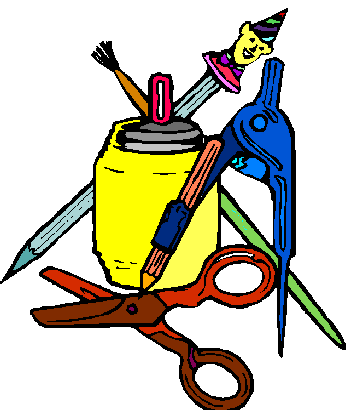
Most of the time we work on a computer we are using an application. The applications form the basis of what we think of as the computer. But the reality is that the applications sit on top of the operating system.
Lets take a look at the common applications use by most people.
Word Processing This application is used for writing everything from grocery lists, to full length books.
Microsoft Word This is the common application used under windows for this purpose. It is often part of Microsoft Office.
Open Office Writer This is an open source replacement for Word. It is part of the Open Office suite.
Web Browser This application is used to browse the World Wide Web. A web browser has become the primary application on many home computers.
Internet Explorer This application has been included with Windows for the last several releases.
Firefox This application has been catching on with both windows and linux. We will be using it as the main web browser under Linux.
Email Client Email is almost a must for most computer users.
Outlook Express Similar to Internet Explorer, this application is included with windows these days.
Thunderbird This application was developed by the team at Mozilla to go with Firefox as an email client.
Music Player Music on the computer has replaced CDs in many homes.
Windows Media Player Again this application is included with windows. Many other players are available but we will use this one since it is most common.
Amarok This full featured music player has been catching on under KDE windows. If you are a gnome windows user, there is a similar application known as Banshee.
Comparing the Applications
Word Processing
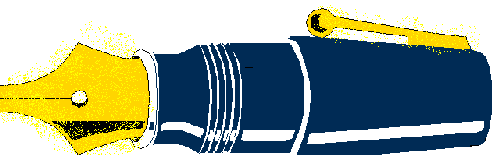
For this comparison I have prepared a sample letter which we will enter using both programs. Now the idea is not to compare the speed of entry of each program, but only to allow you to see how it can be done in each.
Here is the letter I am suggesting. I have included comments inside Curly Brackets { } as to the formating.
John Smith {Font: Ariel Black}
123 Main Street {Size: 12 Point}
Any Town, USA 12345 {Position: Centered}
21 March 2007
Mary Doe {Font: Impact}
55 Bank Street {Size: 14 Point, Position: Left}
Silly, USA 54321 {Style: Italic}
Hello John {Font: Times New Roman, Size: 16 Point, Wrap: Justified}
This is a brief note to say hello from an old friend. I was
wondering if you would be in town this week end. I will be at
home from Friday at 5:00 PM to Monday at 8:00 AM.
Feel free to drop in anytime I am home.
{Picture Object} Mary
I was going to explain how I created the letter, but I don’t really think that is necessary. The formatting above should be sufficient for you to recreate the letter.
So lets have a look at how the letter looks in each Word Processor.
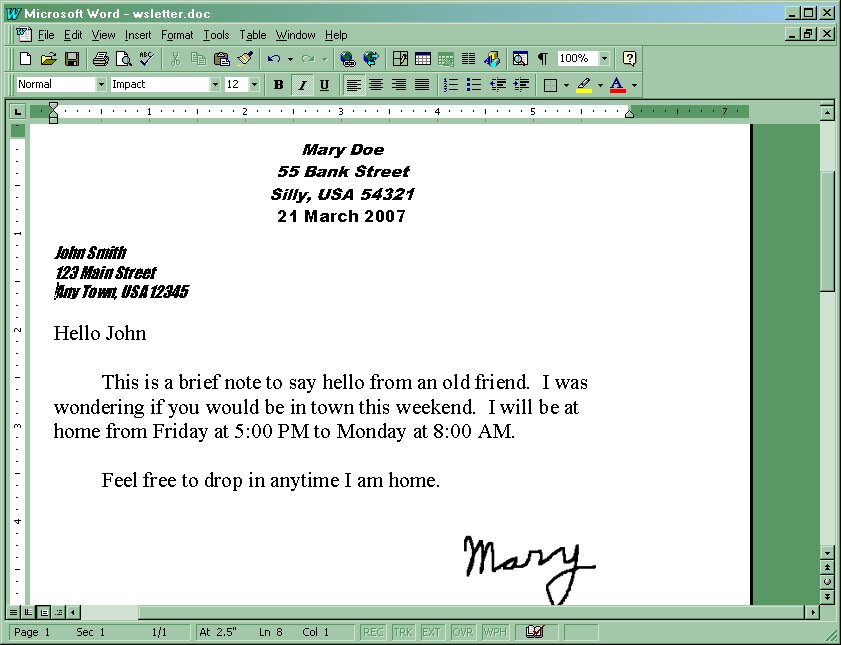
MS Word with Letter
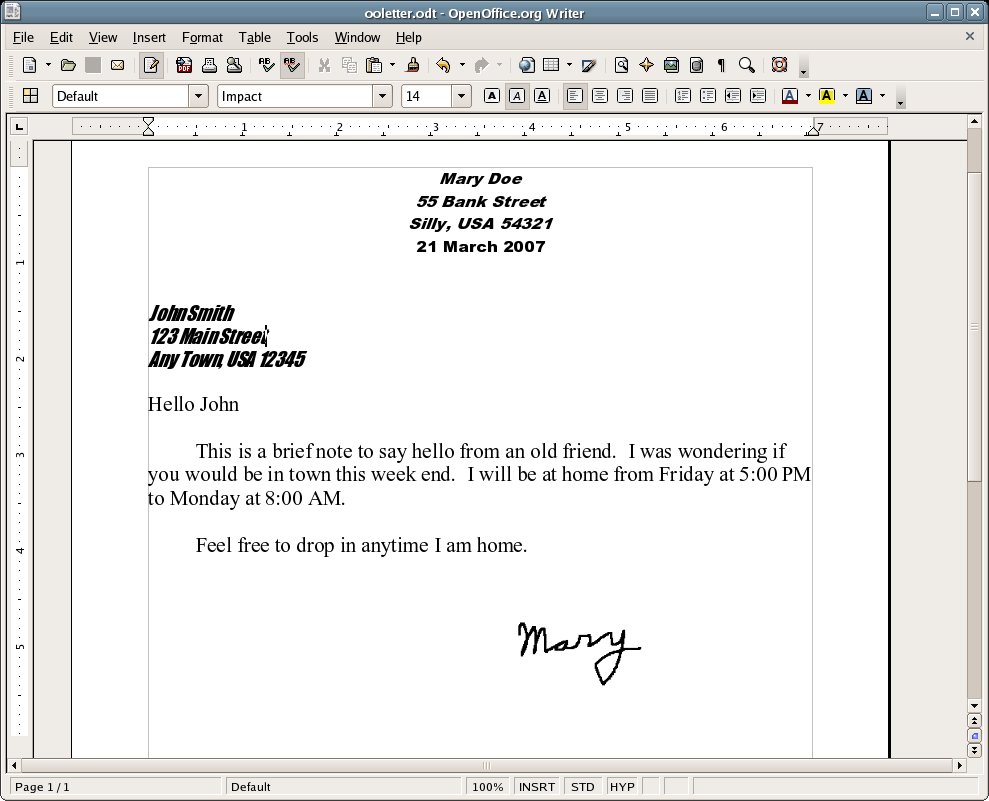
Open Office Writer with Letter
And for those of you would would like to look over the letter in more detail here is a PDF export of the Letter in Open Office.
We will include a signature taken from a graphic file, so we can see how each program includes a graphic.
Conclusion on Word Processors
So What have we learned about Word Processing programs under Windows and Linux? We can see that both applications are capable of doing the basic editing work most of us expect. In both cases the word processing applications support nearly identical features. So why would you want to use Open Office rather than Microsoft Word? Let me list some reasons in the order of importance I see them.
Cost: One of the first reasons is simply price. Open Office is free and Microsoft Office costs $399.99 from CompUSA for the package “Office Standard 2007 by Microsoft”.
Another example of where the cost factor comes in is with schools. If a teacher is doing a project using Power Point, she can not distribute the software to the students to use at home due to the license. But if she was using Open Office, she could legally give a copy to every student to use at home.
Document Standards: I know everyone thinks word documents are standard. Well I hate to bust your bubble, but they are not. I have seen a number of word documents which do not render the same on different computers even with the save version of the Operating System and Word.
The problem is that the documents written in Word are a proprietary format. This is what is commonly called lock in. What this means is that people and businesses do not want to change applications because they are concerned that they will need to convert all their old documents. For a business which has thousands of documents this is a big problem. But even for individuals it can become an issue.
As an example, I have some Word Star documents written by my wife before my first son was born. These are over 20 years old now, and I have only one application which can read them. So I am trying to convert them before I loose the only application which can still read them. Fortunately they are mostly readable in a text editor.
For more information on Documents Standards see OpenDocument on Wikipedia.
Flexibility and Compatibility: These reflect the ability to save my documents in a number of different formats. For example here is the list of available formats for Open Office.
OpenDocument Text (.odt)
OpenDocument Text Template (.ott)
OpenOffice.org 1.0 Text Document (.sxw)
OpenOffice.org 1.0 Text Document Template (.stw)
Microsoft Word 97/2000/XP (.doc)
Microsoft Word 95 (.doc)
Microsoft Word 6.0 (.doc)
Rich Text Format (.rtf)
StarWriter 5.0 (.sdw)
StarWriter 5.0 Template (.vor)
StarWriter 4.0 (.sdw)
StarWriter 4.0 Template (.vor)
StarWriter 3.0 (.sdw)
StarWriter 3.0 Template (.vor)
Text (.txt)
Text Encoded (.txt)
HTML Document (OpenOffice.org Writer) (.html)
AportisDoc (Palm) (.pdb)
DocBook (.xml)
Microsoft Word 2003 XML (.xml)
Pocket Word (.psw)
And here is a list of export formats supported by Open Office.
PDF - Portable Document Format (.pdf)
BibTeX (.bib)
LaTeX 2e (.tex)
XHTML (.xhtml)
Finally I found an interesting article which discusses the advantages and disadvantages of using Microsoft Office vs Open Office for Nonprofit organizations: Microsoft Office vs. OpenOffice.org
Alternative Word Processor
Even though we are discussing similar programs between Windows and Linux, I would like to take a minute to introduce a smaller, simpler, easier word processing program. This word processor was created as an alternative to both Word and Open Office. It is know as AbiWord . I recommend you have a look at this word processor for most common word processing tasks. It is a good alternative to Word or Open Office if you are not writing your Doctoral Dissertation. Here is a screen show of the letter in Abiword.
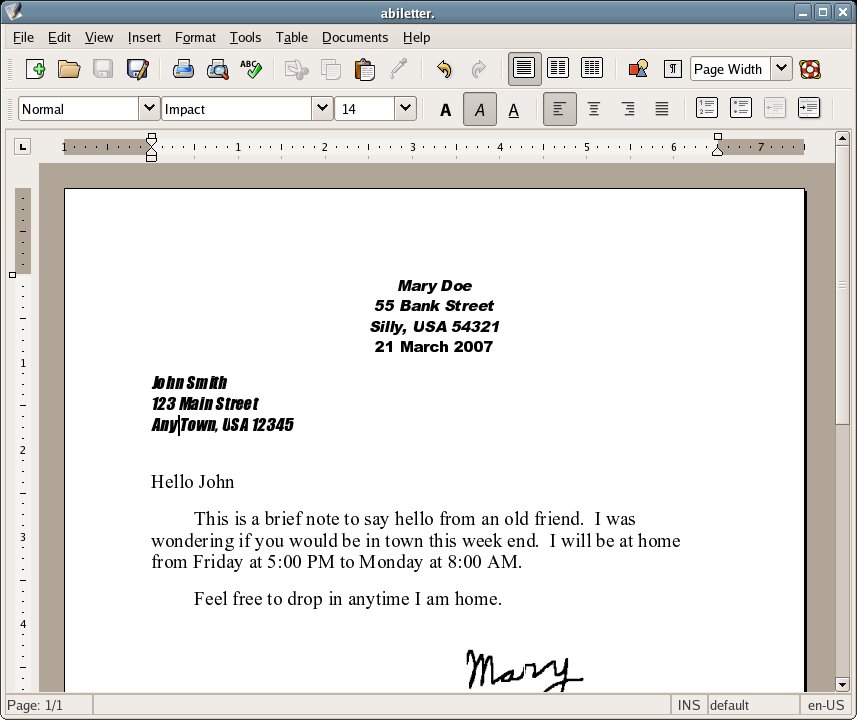
AbiWord with Letter
Web Browsing
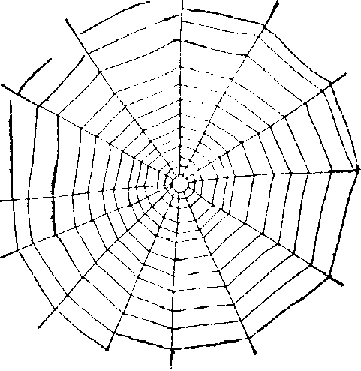
Internet access has become the must have connection for most users. The primary application for Internet connection is the web browser. So the web browser has become the most used application for the home user.
But I suspect that most of you here are already familiar with a web browser. So lets talk about the look and feel of web browsers.
Here is a list of the operations which are performed inside a web browser.
Viewing Web pages: Yes this would seem obvious for a web browser. After all that is what the application is designed to do.
File Transfers: Most users use the web browser to download files from the Internet. The FTP (File Transfer Protocol) is often invisible to the users.
RSS: RSS (Really Simple Syndication) is commonly used for a summary of new features or new releases of a web page. RSS pages are written in XML to allow them to be parsed automatically by software. Since XML is a markup language similar to HTML it would be a natural extension of the Web Browser.
When I tried viewing a RSS web page I found that Firefox would handle it, but IE did not. Here is what I saw.
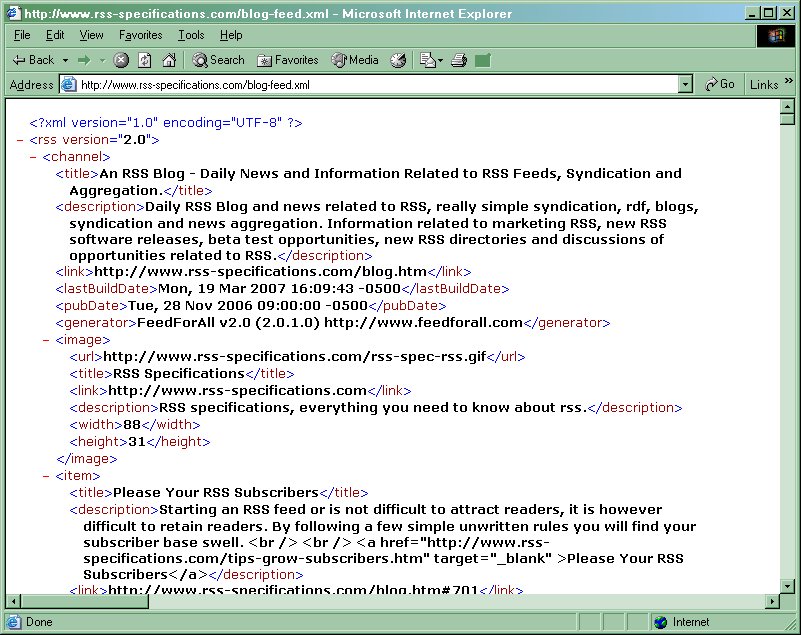
Internet Explorer with RSS page Internet Explorer with RSS page
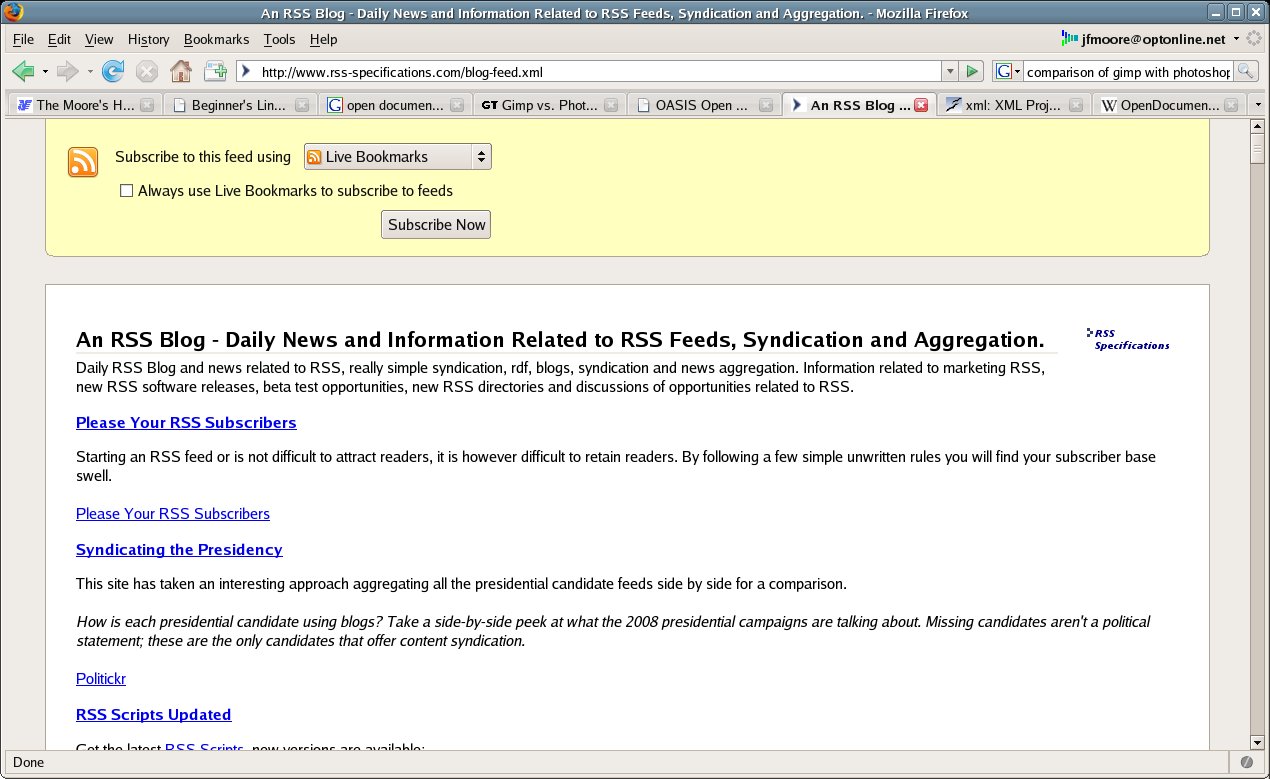
Firefox with RSS page Firefox with RSS page
Browser Extensions: Many of us use extensions to display web pages with contain more than web content. Probably the most common is the Flash Extension from Adobe.
Extensions to a web browser come in three flavors. There are the ones which are external programs, such as Adobe Acrobat. When you open a PDF document it is show inside the web browser using the Acrobat program to render the content.
Another type of extension is the ones which are integrated into the browser. This type of extension adds new functionality to the browser. An example of this type of extension would be the Google Search bar. It was interesting, when I went to the web page Mozilla Addons it does not even display in Internet Explorer, but is fine in Firefox or Mozilla.
The last type of extension is the ones which work inside the browser window using their own code. The best example of this type is the Flash Player.
Support for XHTML: Within the web standards organizations there is a move away from HTML in favor of XHTML. The support for this newer standard has been missing in Internet Explorer up to now.
This support is the key to some of the new web features which are coming to the web. It allows the pages to be more dynamic and better structured.
* Document developers and user agent designers are constantly discovering new ways to express their ideas through new markup. In XML, it is relatively easy to introduce new elements or additional element attributes. The XHTML family is designed to accommodate these extensions through XHTML modules and techniques for developing new XHTML-conforming modules (described in the XHTML Modularization specification). These modules will permit the combination of existing and new feature sets when developing content and when designing new user agents.
* Alternate ways of accessing the Internet are constantly being introduced. The XHTML family is designed with general user agent interoperability in mind. Through a new user agent and document profiling mechanism, servers, proxies, and user agents will be able to perform best effort content transformation. Ultimately, it will be possible to develop XHTML-conforming content that is usable by any XHTML-conforming user agent.
– XHTML™ 1.0 The Extensible HyperText Markup Language (Second Edition)
There are a number of differences between Internet Explorer and Firefox. Probably the most obvious one is the lack of Tabbed browsing in Internet Explorer before Version 7.0.
The new version of Internet Explorer now contains tabbed browsing even though Fire Fox has had this feature for a while. Unfortunately, I was not able to play with this feature since I am using Windows 2000 to create these screen shots. Microsoft only allows IE 7.0 to install on Windows XP SP2. This is interesting since most businesses are still running Windows 2000 according to eweek.com.
So let me finish this section with some screen shots of the Browsers displaying the home page of W3C .
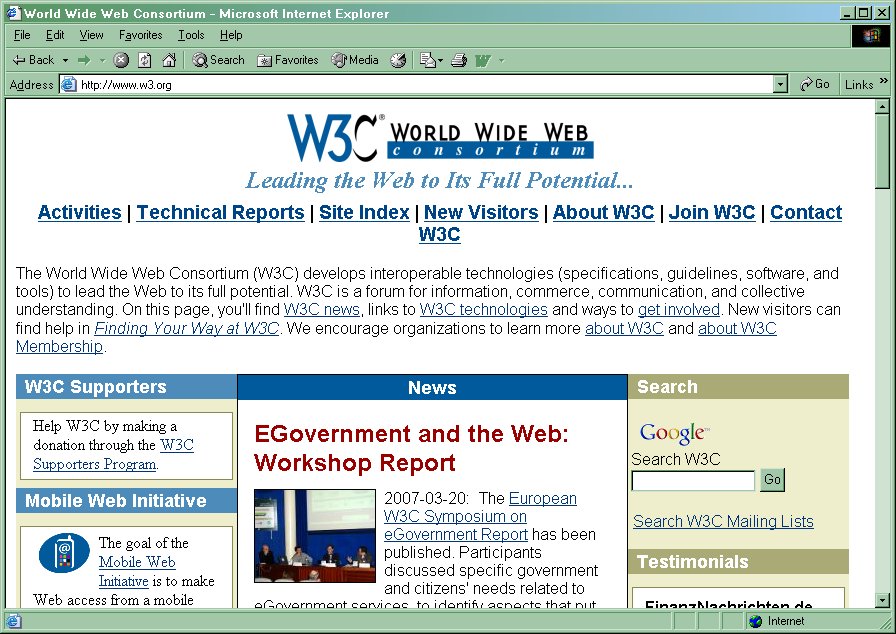
Internet Explorer
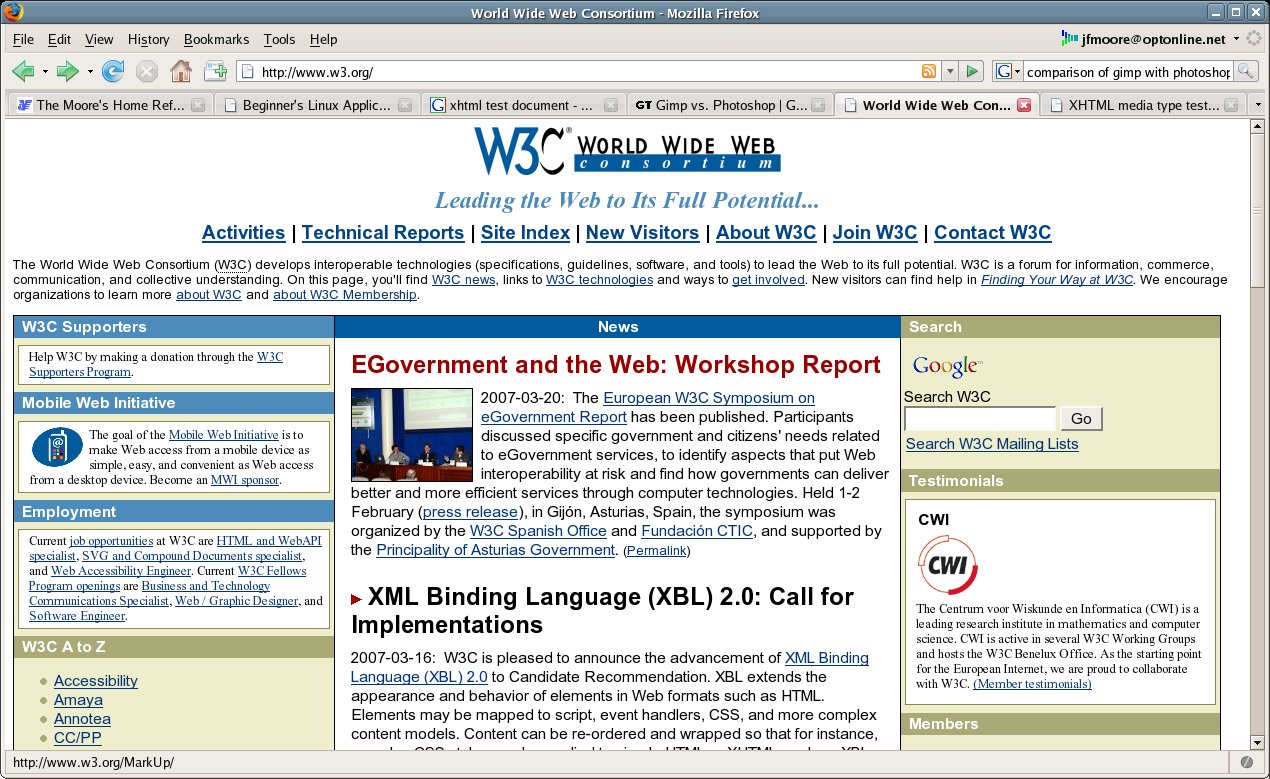
Firefox
Conclusion on Web Browsers
Although Internet Explorer is still included with the windows operating system, it seems there are other alternatives. From the perspective of the operating system, you would be well advised to move away from Internet Explorer even if you are still using windows.
I’ve been using IE almost exclusively on Windows since version 4 was released. It beat Netscape hands down and it was actually quite usable. Unfortunately once Netscape was firmly thrashed (Although i did still have to put up with it on Linux.) the IE team seemed to lose its drive and failed to excite with the bland version 5 and the great gaping security hole known as IE6.
Luckily these days we have the large but useful Mozilla and the excellent, lean Firefox (nee Firebird, nee Phoenix) which, as well as being cross platform, actually have new and useful features. Both of these browsers can be enhanced and customised in a huge number of ways, a quick browse around the Mozdev site is enough to confirm that people have itches and they are more than willing to scratch them in public (That sounds so wrong.)
For those of you who like to read a comparison I recommend: Internet Explorer 7 vs. Firefox 2, a comparison CNet. Hint: the winner is Firefox 2, but ready why.
Email Client
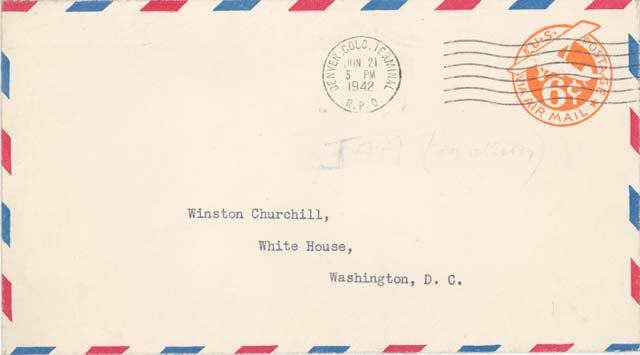
In our Internet connected world email has mostly replaced snail mail. Whether it is business communication or the latest joke, email has become the method of choice for communicating.
Many users simply use Outlook Express since it is included with windows. By using what ever software is included, the users leave themselves open to virus’ and spyware.
Under the Linux operating system the email program is MUCH less susceptible to spyware and virus.
For this comparison, I used a Gail account set up for pop3 access. I configured both Outlook Express in Windows and Thunderbird in Linux to talk to this server.
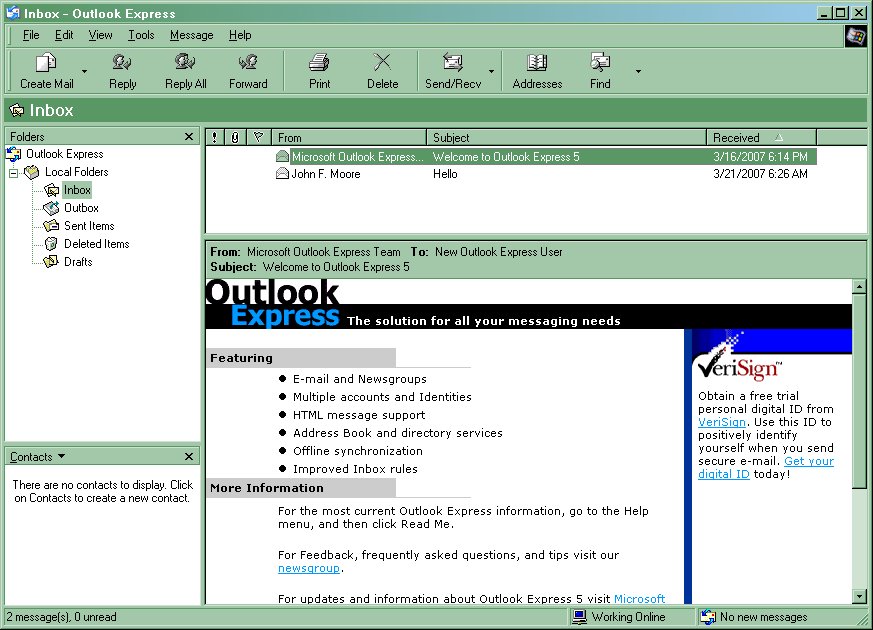
Outlook Express
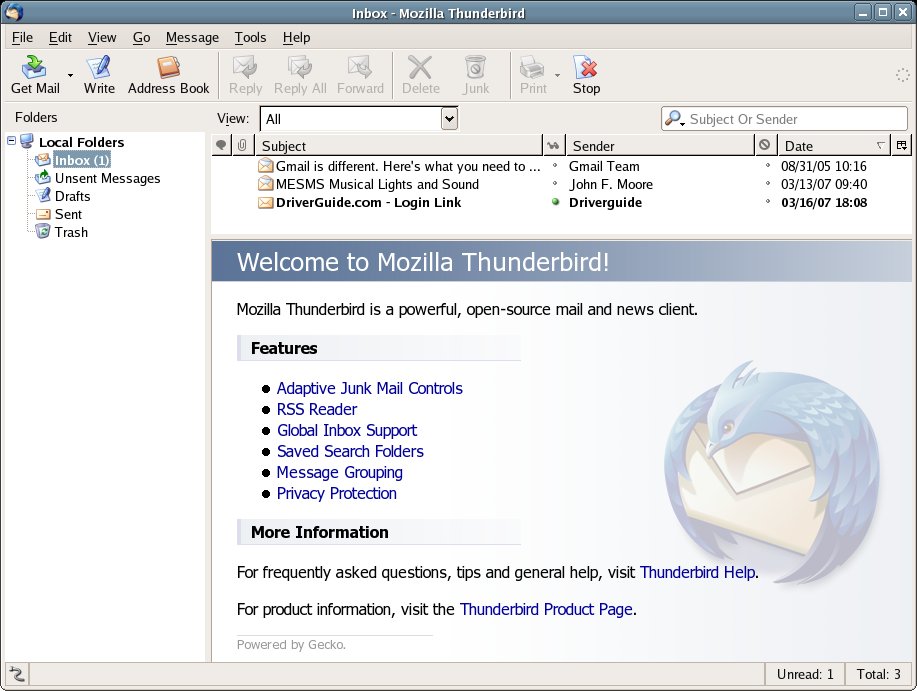
Thunderbird Email Program
So the real question is how do you compare email client programs? Here is a list I created:
Features: One common comparison between programs which perform similar operations is by features. Rather than try to create my own list I will refer you to a comparison done at MIT: Mail Program Comparison Matrix .
Extensions: The open source model provides the tools and programing interfaces to allow people to create useful extensions to the application. What this means to you is that the application can continue to grow over time with new features.
Conclusion for Email Program
Given the importance of email, simply using what ever is included with your system makes little sense. As the PIM revolution has taken on more importance, people are starting to realize that their communication tools need to be both flexible and secure.
This comparison did not deal with calendaring since this is not available in Outlook Express as included with windows. In addition, calendaring for more than a single user, requires a calendar server.
No money for e-mail software? You’ve got three free - and effective - choices: Outlook Express, Thunderbird, or Eudora. If you have Windows, you already have Outlook Express. Don’t want it? Well, for no cost or obligation to send money later, you have the option to download Thunderbird from the Mozilla Foundation or a free version of Eudora from Qualcomm. Which of these three you end up using will depend on what you want from an e-mail client.
Conclusion
Outlook Express offers the bare necessities, but if you want to move beyond that, you’re going to want to choose either Thunderbird or Eudora. Thunderbird’s strongest point is its expandability through user-supplied extensions that you can download. It’s also the only application that includes a spam filter, and will be attractive to open-source advocates.
Music Players
Playing music on a computer seems to have become nearly as common as web browsing, especially for younger users. Much of the music sold today comes on either CDs or MP3 files. Both of these formats are supported by most computers.
Another important avenue of music is the streaming broadcasts from radio stations, music channels, and podcasts. The proliferation of music sources is quite astounding, but not really surprising. After all the Personal Computer has brought both sound and video production to the average user. So the garage band no longer needs the recording industry giants to succeed. But I digress.
Lets start with a look at the players on their respective platforms.
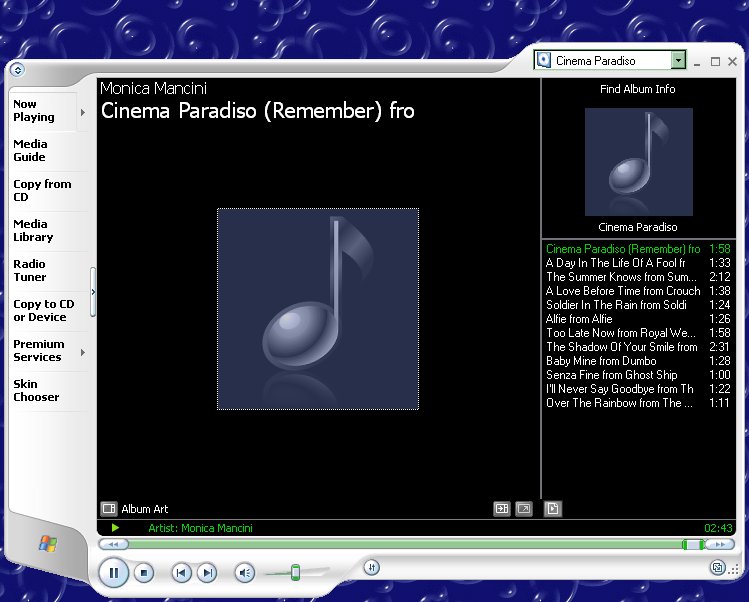
Windows Media Player
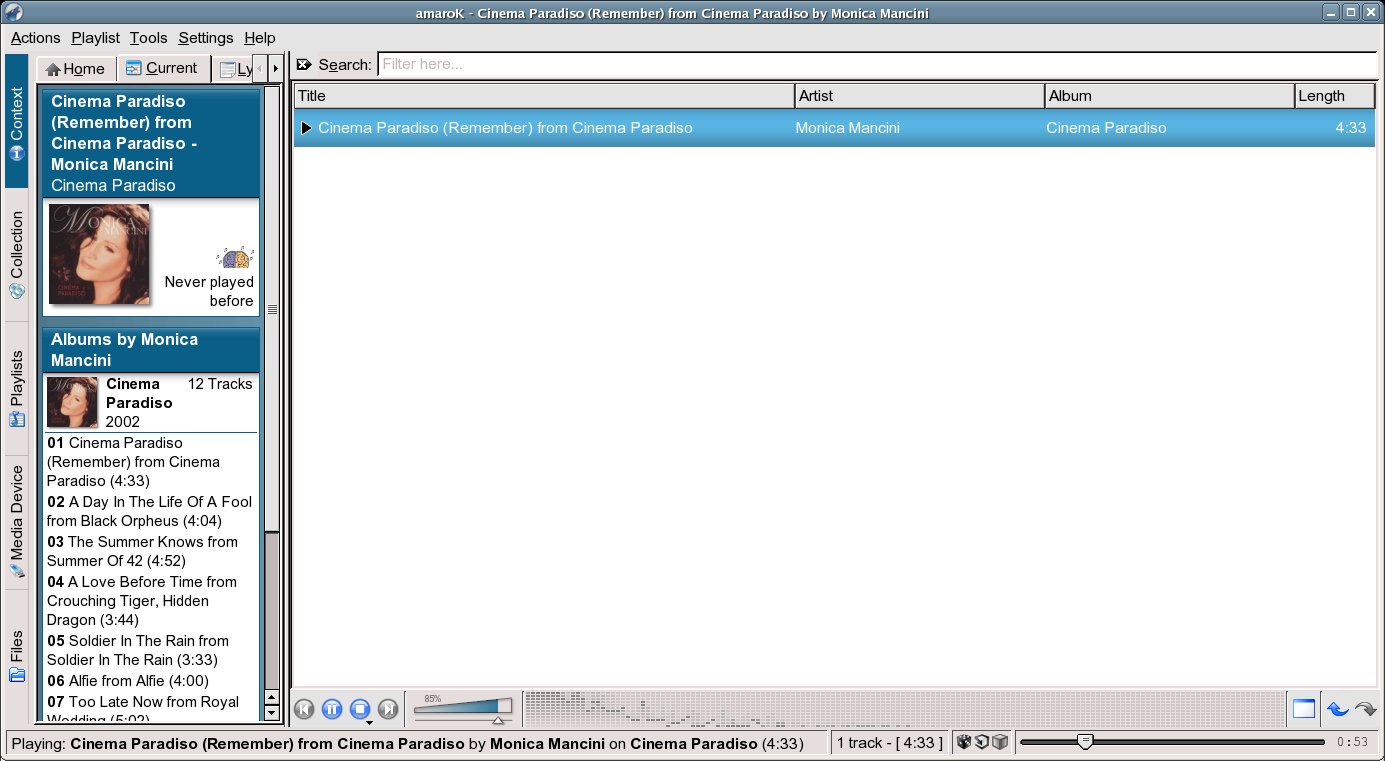
Amarok Music Player
Both of these players were playing an MP3 album I own, played from the local hard disk. Rather than try to come up with my own comparisons between them, let me refer you to the chart: Comparison of media players From Wikipedia, the free encyclopedia .
Media player is a term typically used to describe computer software for playing back multimedia files. Most software media players support an array of media formats, including both audio and video files.
Some media players focus only on audio or video and are known as audio players and video players respectively. The producers of these players usually focus on providing a better user experience as they are specifically tailored toward the media type.
Microsoft Windows comes with pre-loaded Windows Media Player. The latest is Windows Media Player 11, which is bundled with Windows Vista, and available as a download for Windows XP SP2. Mac OS X comes pre-loaded with Quicktime Player for playing Quicktime movies and iTunes for playing a variety of media formats. Linux distributions come pre-loaded with various media players including VLC, MPlayer, xine, and Totem.
Another Media Player
As I was doing my research for the talk I came across the iTunes player for Windows. This is a free download also so I thought I would have a look. Unfortunately it would not install on my Windows machine Win 2K Sp2.
Here is a picture of what it looks like on the Mac.
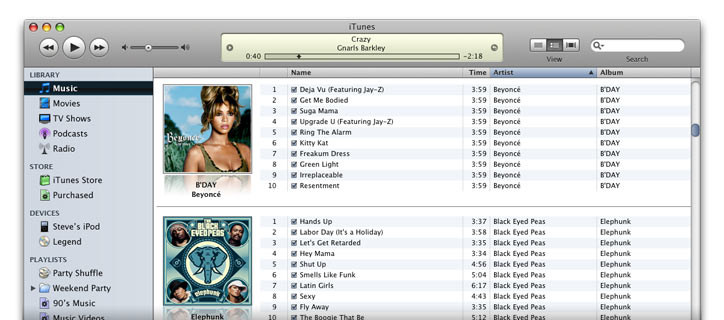
ITunes Media Player
I also came across this comparison of Amarok and ITunes: Amarok vs Itunes .
Gimp vs Photoshop
I had not set out to compare Gimp with Photoshop since I do not have access to Photoshop. I use Gimp locally for things like screen captures in Linux.
But I found an interesting comparison of the two programs at: Gimp vs. Photoshop.
Vista vs Linux
Again I had not planned on this, but I found an interesting article comparing Windows Vista and Linux. Enjoy.
A Vista vs. Linux Matchup is the first parts of the comparison. The conclusion had not been written as of 21 March 2007.
OS Differences
Originally I had thought of making this section a separate talk. But given time constraints for preparing these talks I decided to do it here.
Rather than rewriting previous talks I am simply going to link to my other talks. So lets have a look at how I thing Linux is superior to Windows for the home user.
Why not Choose Linux is a discussion of how we choose our Operating Systems.
Linux Windows Manager Use talks about the different window managers available in Linux. Most users think that an Operating System comes with a single window manager. But in Linux that is not true, you can change, not only the look of the windows, but the whole window manager itself.
How to Transition from Windows to Linux explains how to make the transition from using Windows to using Linux. No you do not need to go cold turkey on windows to use Linux. You can start by taking advantage of the Open Source tools which are available on both operating systems.
Administration: is something which is often overlooked on personal computers. In Windows, it is common for the local user to have admin privileges. This is necessary to install applications. The problem is that these are the same privileges used by spyware to install Trojan applications. These are the programs that allow zombie PCs to be used by spam authors, and other hackers.
In the Unix world, the computers were designed to be multi-user from the beginning. So the application installation is done by the Administrator, known in Linux as root. Yes I know there is an administrator in windows also, but how many windows users want to exit the system to install a new application or update a virus program?
In Linux, you would simply open a terminal, and promote that user to root status to do the job. This way, the user is still only a local user without privileges to install system applications. The regular user though can install his or her own applications locally without being root.
The advantage of this is that a virus email could corrupt a user’s account, but not the system. And since the user is not root, it can not install other users on the system.
Dual Booting Machine
I have one more trick up my sleeve. I am going to show you how easy it is to convert a computer into a dual boot computer.
For those of you who are not familiar with dual booting let me explain. When you turn on your computer it starts and loads software from the hard disk which starts loading the operating system. This software is known as a boot loader. For a more detailed explanation see How Your Computer Boots.
On a dual booting machine, the user is presented with a menu to select what to boot. Windows NT used to have just such a menu. Most Linux installations use either lilo or grub as their boot loaders. Lilo is the older version and requires a reinstall of the boot loader if you make any changing in the menu. Grub is a newer boot loader which simply works from a menu file for the user.
So what I did was to setup this Windows computer with a single NTFS file system. I then installed Windows 2000 into that partition. So I then tried booting from a Kubuntu CD. Once the system started in Kubuntu, I selected install. Part of the install resized my NTFS partition to allow me room to install Kubuntu on the hard disk. I stopped this so I could show the group how easy it is to create a dual boot machine. But tonight during the talk, I hope to actually do the install live.
I am using a Kubuntu 6.06 CD, which works as a Live CD as well as an introduction to Linux for windows users. I highly recommend it to anyone interested in exploring Linux.
Written by John F. Moore
Last Revised: Tue 01 Sep 2020 08:10:09 PM EDT

This work is licensed under a Creative Commons Attribution-NonCommercial-ShareAlike 3.0 Unported License.
