Abstract
People often believe that Linux is only for advanced computer users. I will attempt to disprove this assumption tonight. Lets take a few minutes to have a look at what runs a Personal Computer, then Linux as a new user sees it.
Computers for Beginners
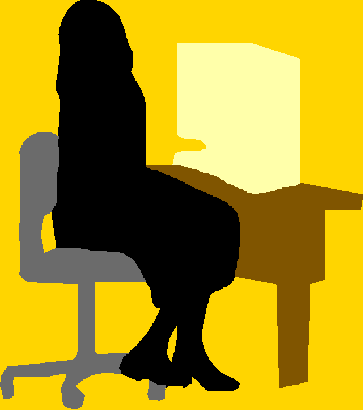
The personal computer has changed our daily lives in many ways. Through modern electronics we have learned how to change analog signals, like sounds and pictures, into digital representations of the originals. This has allowed us to use a device which, is basically a calculator, to manipulate our view of the world.
But like a calculator, we need the math formulas to enter into the calculator, before it is useful. But underneath the formulas in the calculator are the instructions which convert our numbers into answers. For example, the calculator already knows how to square a number, or perform the math to convert loan information into a series of payments. This basic knowledge of how to convert numbers into results is programmed into the computer by the manufacturer.
In a similiar manner, a computer needs a basic set of instructions to teach the hardware how to perform useful functions. Once the computer boots, it next needs a framework to talk to the user and/or application programs. This framework software is known as an Operating System. The operating system forms a base of commands to interface things like the keyboard, mouse, and screen to the CPU. When you turn on your computer is needs software to do anything. Once it loads the low level commands from the BIOS, it proceeds to load the operating system, usually from a hard disk. For more information on this have a look at How Your Computer Boots .
The job of the operating system is to allow the user to communicate with the computer. Additionally it needs to know how to load and execute application programs. These programs depend on the operating system to interface with the user and the hardware. So when you are using an application like FireFox, the application is talking to the operating system which comes between the user and the computer hardware.
Linux is a computer operating system. It was created originally by a college student in Finland. Since he released the source code to the world over the internet it has been worked on by thousands of other software developers. Source code is what software developers write to create an application. If you have the source code of a program, you can see how it was made, and make changes or improvements. By releasing the source code Linus was allowing others to use and change his application. If you are familiar with music scores, it is similiar to giving away the sheet music and libretto to your new opera.
Linux came originally from a Finish College student, Linus Torvals . Since internet use common on most college campus, and students are not usually thinking about making money on their creations, he posted his source code on the internet. This beginning lead a number of people to download this free software and try it. As is common in new programs, it had bugs, and so Linus started getting emails about bugs, and often, how to fix them.
This type of community spirit was typical when computers were first being used on college campuses. Actually this sharing of source code over a network is how the internet got started. But I digress.
When you purchase a new computer and turn it on, you will find yourself looking at the operating system window. For most people this first window is only a way station to the applications. But if we pause for a minute to explore this view of the operating system, we might be surprised at what is going on. We will explore the tasks operating under the covers in both Windows XP and Linux.
Lastly we will take a few minutes and see Linux as much of the rest of the world sees it. In the United States, we see lots of advertising and promotion for Microsoft Windows. Mirosoft is a US company based in Redmond Washington. Linux came originally from a Finish College student, and has spread around the world. Due in part to it being free and in part to it being open source, the Linux operating system has spread around the world.
One of the strengths of open source is that software developers in another country can take a copy of Linux and translate it into their native tongue. This type of translation and local support has lead to the adoption of Linux in many different countries.
Before proceeding, I should explain a little about the computer as a basis for this discussion.
Lets look at the PC more closely.
The Personal Computer which has changed our lives in many ways is a product of many different technologies coming together. Before we proceed to discuss the operating system, lets take a little time to discuss what makes up a computer.
What is a computer?

Lets return to a previous talk about Computer hardware for a quick review, What’s inside your computer
What makes a computer work

To start with, the core of any computer is a CPU, (Central Processing Unit). Today, a CPU is typically a single package, known as a chip, connected to other chips. The CPU is the brains of the computer, but like the human brain it needs instructions before it does anything useful. These instructions are commands written by software developers. What the software developers write is known as source code. Rather than going into a longer explaination, just take my word for it. The thing I want you to take away is that without the instruction the computer does not do anything.
When you turn on your computer it loads the instructions into memory and starts to execute them. For you to use the computer it needs an operating system. The operating system contains the basic instructions to allow us humans to interface with the computer. In this talk we will be discussing the Linux Operating System. There are other operating systems such as Windows XP, or Mac OS/X, or BSD as well as many special operating systems for specific applications.
So if Linux is just an operating system, how can it allow me do do useful things, like viewing a web page?
The answer is that it provides the framework upon which application run. If you think of a car, there is a frame, engine, wheels, suspension, and other strucural elements which make a car work. But you normally only see the body, the seats, the stearing wheel, and the dashboard controls. All the pieces you see are on top of the frame work. The same is true of the operating system.
When you run a web browser, such as FireFox, it is an application sitting on top of the operating system. Without the operating system FireFox would not work.
This is nice, but if the operating system is the framework for the application, and the part of the computer I use are the applications, why do I care what the operating system is?
Does the Operating System matter?
Lets take a look at the explaination I gave a couple of years ago. How do we select our Operating System?
So What does Linux look like?
We have been discussing Linux but many people have never seen what it looks like. I thought I would include some pictures here first, and then we will do a side by side comparison of some applications on both Windows XP and KDE Linux.
So Lets start off with a picture of Windows XP Pro as it looks before any application are launched.
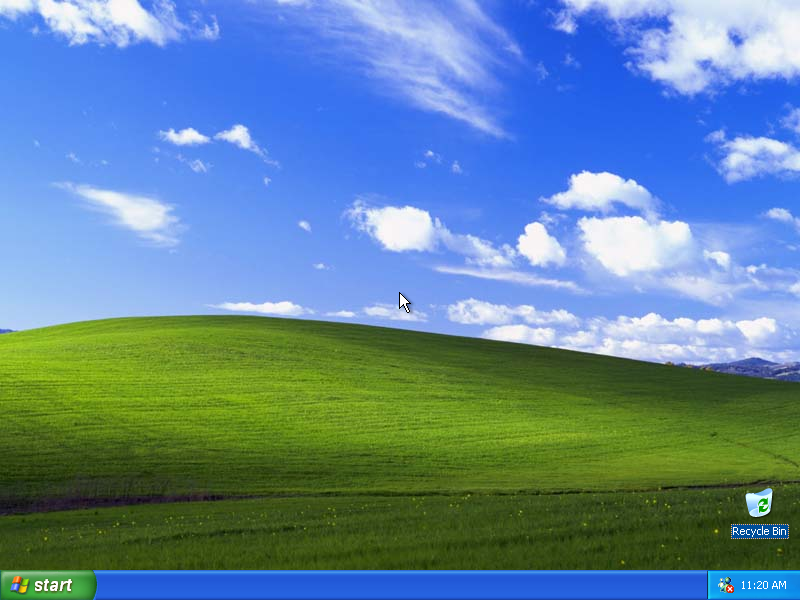
Lets have a similiar picture of Linux running the KDE window manager.
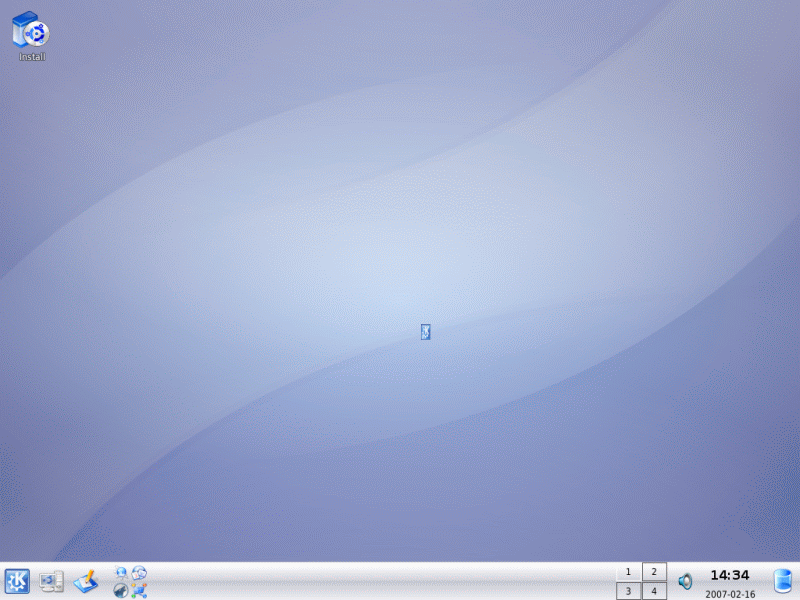
Similarities
Now that we have these two operating system pictures before us, why don’t we start by looking at the similiarities between them.
Start Button: Windows liks to point to the ease of use of the Start button. It is a single icon which brings up a menu of programs you can run. In our screen shots the windows version is labeled Start while the one in Linux, using the KDE desktop is just labeled with a K.
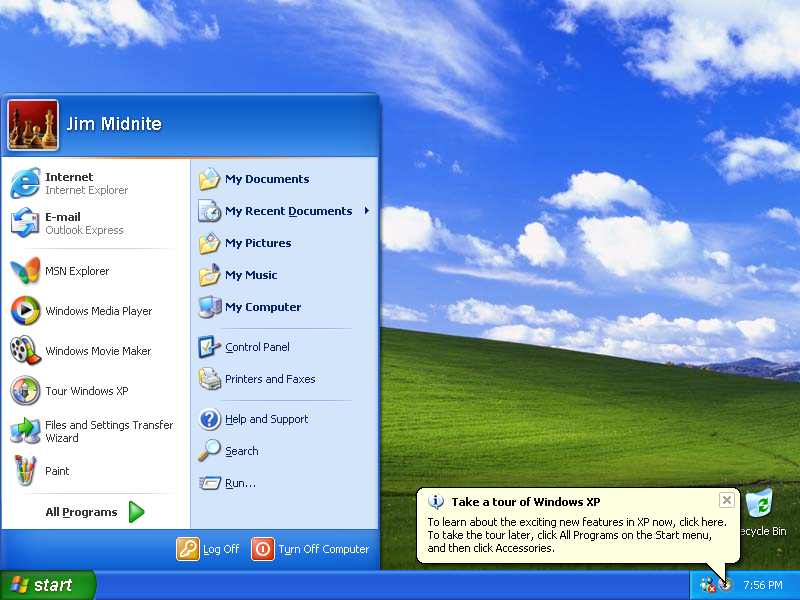
Windows XP Start Menu Windows XP Start Menu.
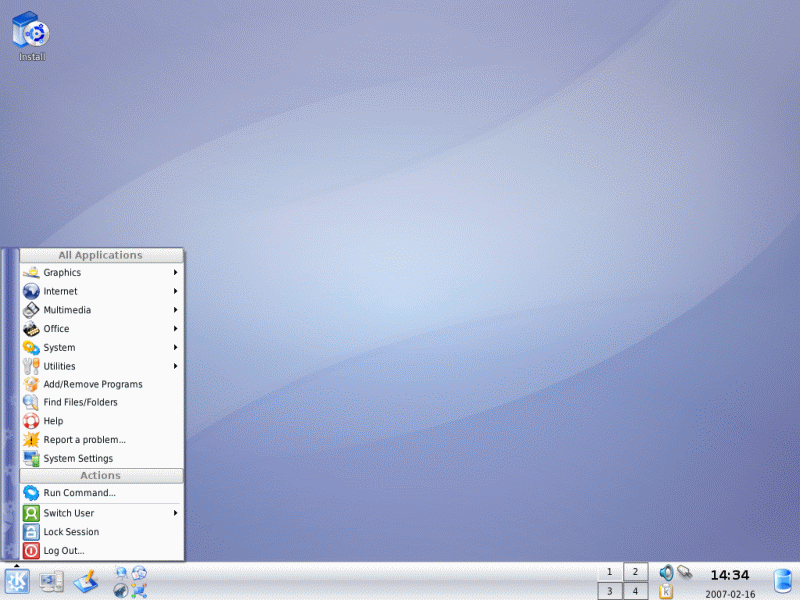
Linux KDE Start Menu Linux KDE Start Menu.
Desktop Icons: As in windows, the linux desktop can contain icons for directly launching applications. This is how some people like to start their most common applications.
Time on Desktop: In the lower right of both desktops you will notice the time displayed. These are calendar application which display the current time and date.
Task Bar: This is the place where each open windows has icon. You can use these icons to minimize, restore, or close a windows.
Task Bar Start Icons: To the right of the start button are small icons which can start applications. These miniture icons work the same as the desk top icons, except they work with a single mouse click instead of a double click.
Window controls: The windows opened by the applications or the operating system have a similiar look and operation to them. Lets start with some images:
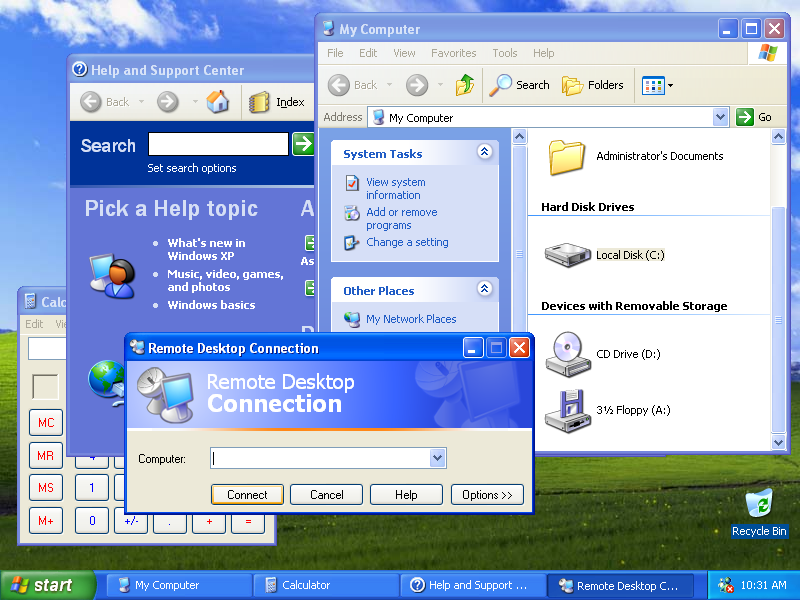
Windows XP Application window Windows XP Application window.
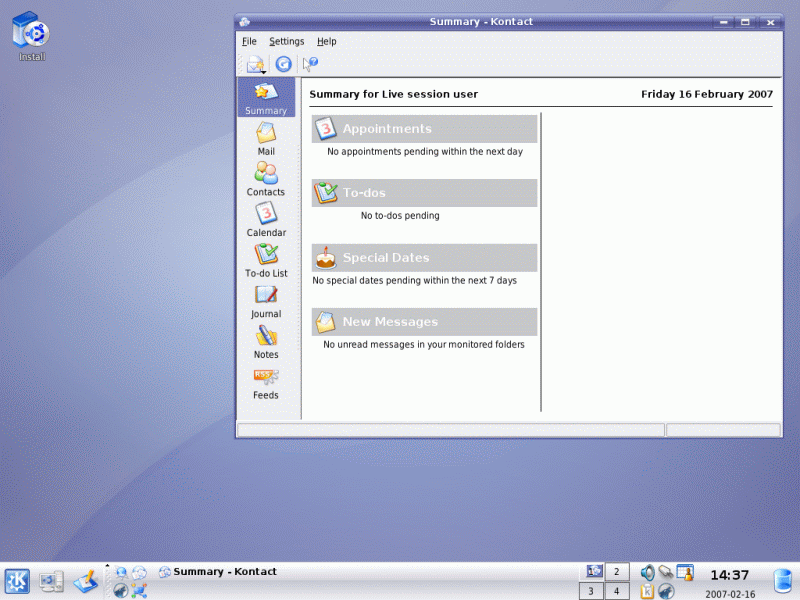
Linux KDE Application window Linux KDE Application window.
Here is a quick comparison of the elements on the window of each.
Title Bar: Each of the windows has a title bar naming the application.
Window Sizing icons: On the upper right of the windows are the icons for minimize, full screen, and exit. Both system have the same set if icons, in the same order.
Drop down menu: In the upper left corner is an icon for the drop down menu. The items on this menu are similiar in both systems. They include: minimize, maximize, on top, move resize, and close.
Edge dragging for resizing: Both the windows in Linux and Windows XP include resizing the window by dragging the borders.
Move window by dragging the title bar: Both windows allow you to move them around the main windows by dragging the title bar.
Differences
Now that we have looked at some of the similarities, lets look at some of the differences.
Multiple Desktops: In any windowing environment you have a main window in which you launch application windows. The difference is that Microsoft only allow a single main window to run all your applications in. While KDE allows you to have one or more main windows.
Why would you need more than one main window? Well you don’t, but then it is good to have a choice. For example, I can use just the one main window and it will work just fine. But all my applications are open on the same main window. If I want to make it easier to see the whole application, especially if I like my applications full screen, Then I might consider opening each application on it’s own window. This makes it easier for some to view the applications, while others might perfer it all on one main window.
Lets explore the Systems

Lets go exploring!
This portion of this talk is not structured because I thought it would be interesting to do an A/B comparison of the two computers here. So what I have here is a keyboard/mouse/display switch which allows me to jump back and forth between these two computers.
The computer running Windows XP is a HP dv8000z laptop. 64 bit AMD processor running at 2 giga hz , 1 gig or ram, and 160 gig of hard disk space. This is the laptop I carry around as a Software Consultant. So it is fairly powerful. I has 4 operating systems on it. Windows XP Pro is in a 15 gig partition. Be aware that this is my portable work bench, so Windows contains the programs I use at work. But it will still allow us to explore the operating system.
The computer running Kumbuntu is a much smaller machine. It is an 900 mega Hz AMD 32 bit processor, with 256 meg of ram, and 10 gig hard disk space. I keep this computer around as a backup for my firewall or other miscellanious uses. So the processing speed is not a factor in this comparison.
So, I am going to compare some features of the operating systems. This is totally unscientific, but is the easiest way to show them both at once. If you have specific things you would like to
Next session, I will be trying to do a back to back comparison of the major applications on each platform. Now I don’t claim to be an expert on the applications. Many of the comparisons will be based on information from the internet. Hopefully I will be able to get opinions from people who are much more adept at each of the applications than I am.
Special Guest Speaker

Gamer Extraordinaire
To end tonights talk I invited my Son Bartholomew (tolly) Moore to talk to you about Computer games on Linux.
Here are a gaming links Tolly recommends on the Transgaming Web pages: TransGaming Technologies
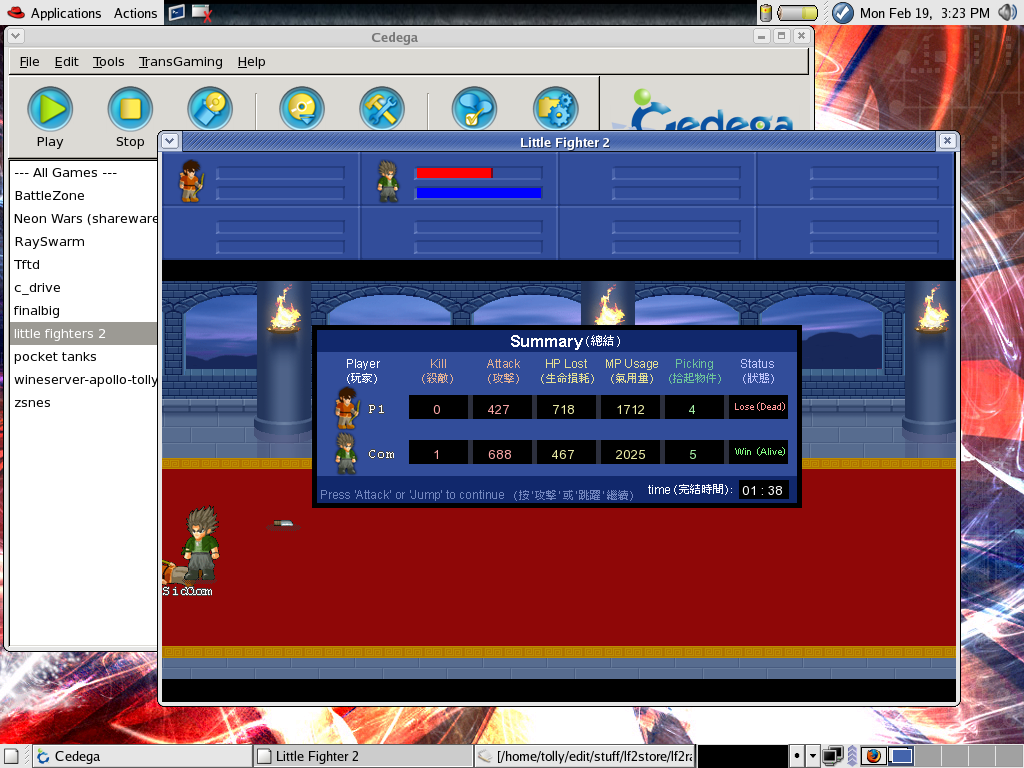
Screen Shot of “Little Fighter 2” running under Cedega on Linux.
Written by John F. Moore
Last Revised: Tue 01 Sep 2020 08:10:09 PM EDT

This work is licensed under a Creative Commons Attribution-NonCommercial-ShareAlike 3.0 Unported License.
